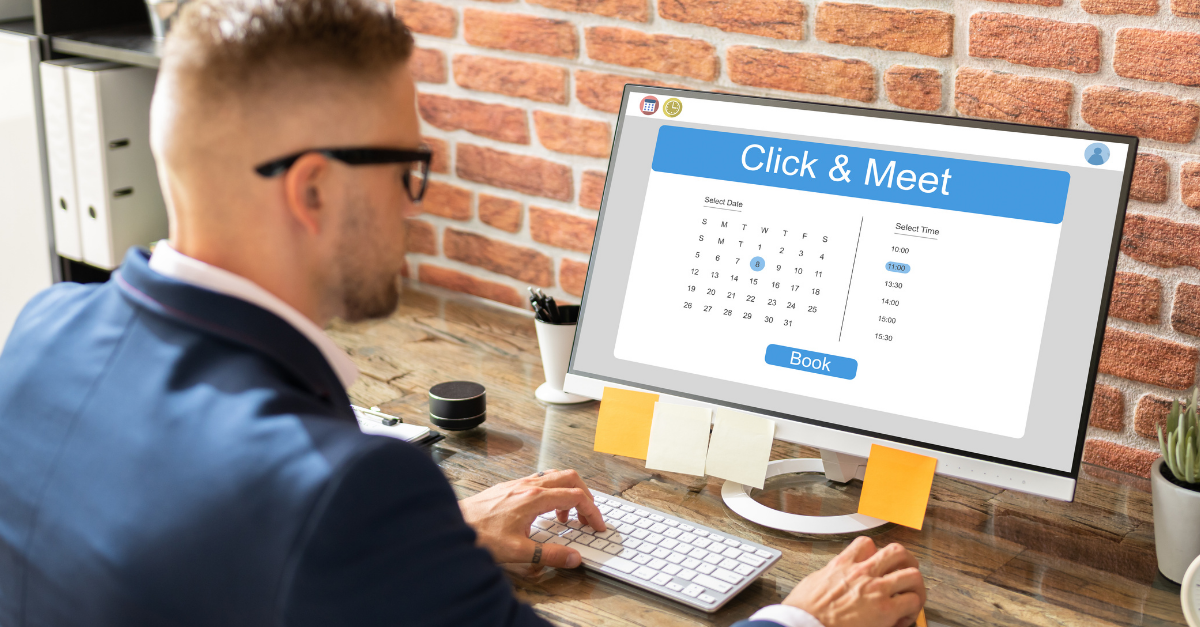Efficient scheduling and appointment management are crucial for businesses and individuals alike. Builderall, a versatile and user-friendly online platform, offers a range of tools that empower users to create a free booking calendar with time slots. This article serves as a step-by-step guide, walking you through the process of harnessing Builderall’s capabilities to streamline your appointment booking system and enhance customer experiences.
Efficiently managing appointments and scheduling has become a cornerstone of modern business operations. Whether you’re a service provider, consultant, or business owner, offering a seamless and convenient booking experience is essential. Builderall’s intuitive interface and robust features make it an ideal platform for creating a free booking calendar with time slots. In this article, we’ll delve into the process, highlighting key steps and features that will help you set up an effective appointment system.
1. Getting Started with Builderall: Before diving into the specifics of creating a booking calendar, let’s familiarize ourselves with Builderall’s interface and its core functionalities:
-
- Account Creation: Sign up for a Builderall account, choose a plan that suits your needs, and log in to your dashboard.
-
- Dashboard Overview: Explore the various tools and features available in the Builderall dashboard, including the Drag-and-Drop Website Builder, App Creator, and Design Studio.
2. Setting Up Your Booking Calendar: Creating a booking calendar with time slots involves several key steps:
-
- Selecting a Template: Builderall offers customizable templates for various purposes, including appointment booking. Choose a template that aligns with your brand and business requirements.
-
- Adding a Booking Calendar: Within the template, locate the booking calendar element and drag it onto your webpage. This element will serve as the foundation for your appointment system.
3. Defining Time Slots and Availability: Builderall allows you to define and manage available time slots for appointments:
-
- Configuring Time Slots: Access the settings for your booking calendar element and specify the available time slots for appointments. You can set intervals, duration, and start times based on your scheduling preferences.
4. Integrating with Your Calendar: To ensure seamless coordination, integrate your booking calendar with external calendar applications:
-
- Syncing with Google Calendar: Builderall offers integration with Google Calendar, allowing you to automatically update and sync appointments between your booking calendar and Google Calendar.
5. Customizing the Booking Experience: Personalize the booking process to align with your branding and enhance user experience:
-
- Branding and Design: Customize the appearance of your booking calendar to match your website’s branding and aesthetics using Builderall’s design tools.
-
- Adding Descriptions and Instructions: Provide clear instructions for users, detailing the purpose of the appointment and any prerequisites.
6. Implementing Notifications and Reminders: Builderall enables you to automate notifications and reminders for both you and your clients:
-
- Appointment Confirmations: Configure automated confirmation emails to be sent to clients after booking an appointment.
-
- Reminder Notifications: Set up reminders via email or SMS to ensure clients don’t miss their scheduled appointments.
7. Testing and Launching: Before making your booking calendar live, thoroughly test the system to ensure everything functions as intended:
-
- Testing the User Experience: Simulate the user journey by booking appointments as both the client and the business owner. Verify that notifications, reminders, and time slots are functioning correctly.
-
- Addressing Any Issues: If you encounter any issues during testing, consult Builderall’s support resources or community forums for assistance.
8. Promoting and Scaling: Once your booking calendar is live, focus on promoting your new system and continuously optimizing it:
-
- Promotion: Integrate the booking calendar into your website, social media profiles, and marketing materials. Emphasize the convenience and benefits of using your new appointment system.
-
- Collecting Feedback: Encourage clients to provide feedback on their booking experience. Use their insights to make improvements and refine the system over time.
9. Beyond the Basics: Exploring Advanced Features: Builderall offers advanced features that can further enhance your booking calendar system:
-
- Payment Integration: Integrate payment gateways to allow clients to pay for appointments during the booking process.
-
- Intelligent Automation: Utilize Builderall’s automation tools to trigger specific actions based on booking events, such as sending follow-up surveys or adding clients to email lists.
Creating a free booking calendar with time slots using Builderall empowers businesses to efficiently manage appointments, streamline scheduling, and enhance customer experiences. By following the step-by-step guide outlined in this article, you can harness the power of Builderall’s tools and features to create a seamless and user-friendly appointment system that aligns with your brand and operational needs. As you explore the advanced features and possibilities that Builderall offers, you’ll be well-equipped to take your appointment management to new heights, ultimately contributing to the growth and success of your business.